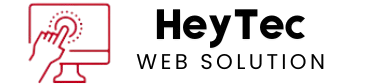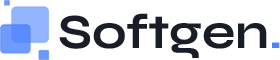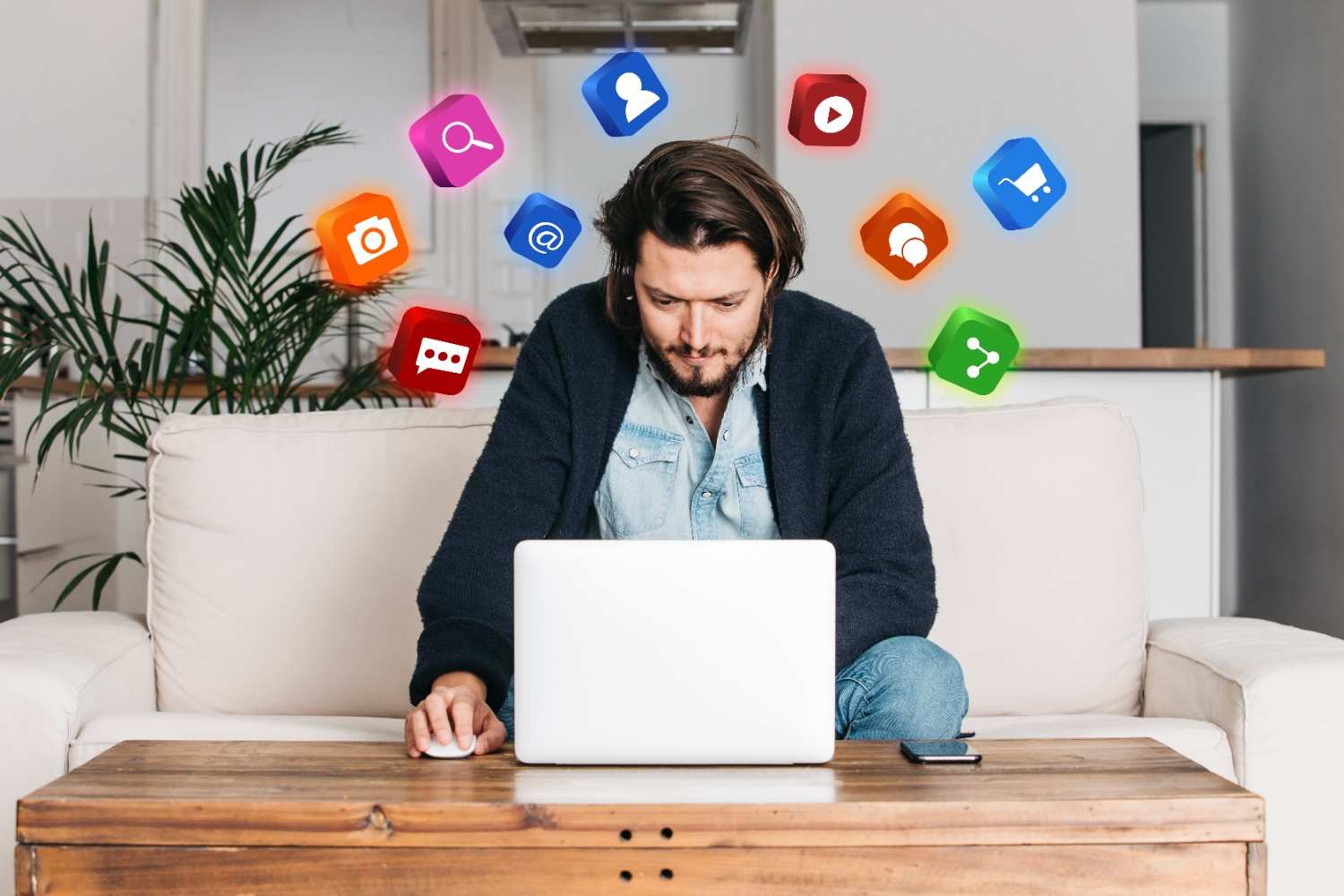
With the capability of creating an intuitive interface and working on a flexible platform, WordPress is powerful for website development. Be it a personal blog, online store, or a professional portfolio, the WordPress theme you use needs to be customized to a certain extent to make it stand out and get you the kind of website you desire. The best part? You don’t require any coding expertise to really do it. In this article, we will review a few options by which you may modify WordPress themes without writing any line of code.
Why should you customize your WordPress theme?
The theme is customizable to include:
- Match up with your branding: Customize their colors, fonts, layouts to fit and represent your company branding.
- Improve user experience to make navigation a breeze for site visitors.
- Your website structure is optimized keeping it up high in the web rankings.
- Be unique – Make your site stand out from other sites using the same theme.
- So, let’s get started with how you can easily customize your WordPress theme.
1.Use the WordPress Customizer
The WordPress Customizer This built-in tool allows you to live preview any changes you make to your site. To find it, visit your WordPress dashboard and head to Appearance > Customize. Here’s what you can do:
- Modify Colors and Fonts: Many themes allow you to change the primary and secondary colors, font types, and sizes.
- Upload Website Logo: Site logo can make your website appear more professional.
- You have learned Edited Menus: to help you better structure your site.
- Homepage: You can choose whether you want your latest posts or a static page to appear on your homepage.
- Widgets: Widgets can add extra functionality to your site, such as search bars, recent posts, or social media icons.
2.Install a Page Builder Plugin
Page builder plugins offer drag-and-drop functionality to make customization even easier. Popular options include:
- Elementor: One of the most powerful tools that enable you to create custom layouts, animations, and adjust all the details of your website.
- Beaver Builder: WordPress page builder plug-in with the drag and drop interface, is ideal for newcomers.
- Divi Builder: Features hundreds of ready designs and modules.
With these extensions, you’ll be able to:
- Build pages and layouts based on your personal preferences
- Add elements: buttons, images, testimonials
- Easy spacing and alignment adjustment
3.Theme Options
Premium as well as free WordPress themes usually include a settings panel. In this case, these functions are usually in the dashboard under Appearance > Theme Options or an alike menu. Depending on the theme you could probably edit:
- Header and Footer Styles
- Layout designs can be selected from.
- Activating/deactivating selected functions.
4.Adding Additional Functionality with Plugins
Plugins are the way to customize your theme without writing any code at all. Here are some essential plugins for you to remember if you work with WordPress:
- Custom Fonts: Your favorite fonts can be uploaded and used.
- Sidebar with advanced menu: Greater management of Sidebar Navigation.
- WPForms : Enables you to make your own forms.
- Yoast SEO: This is the SEO optimizer for your content.
5.Customize Widgets
Widgets are compact blocks that serve to insert features into your site’s sidebars, footers, or other widgetized areas. To manage widgets:
- In your dashboard, visit Appearance > Widgets.
- Drag and drop widgets, where you want.
- Adjust settings for each widget if required.
Some common widgets include:
- Search bars
- Recent posts
- Social media icons
- Newsletter sign-up forms
6.Explore Pre-Made Templates
Most of the themes and page builders have ready templates, which you can import and can also customize. These templates are great for beginners and reduce your design time. Simply:
- Visit your theme or page builder template library.
- Choose a template that matches your vision.
- Make it your own – Customize the text, images, and other elements
7.Add Custom CSS Using Plugins
But if you want to get things done pretty simple but adjust your way to an advanced without getting into themes files dive, then you can consider a plugin named simple custom CSS. With simple custom CSS you can:
- Misaligned data inside the brackets provided for the segments
- Margins and paddings are adjusted
- Custom hover effects can be added
Though you are not a coder, the majority of them have user interfaces or guides you through on changes to be done.
8.Free design tools
Use free tools that make your website stand out like:
- Canva: Create graphics, banners, and social media images
- The amount of these pictures is growing fast because so many people are now contributing to Unsplash.
- Coolors: Generate color palettes that represent your brand
Upload these assets either through the WordPress theme’s Customizer or Media Library to get a clean design.
9.Test Your Changes
Take advantage of testing your customizations to make sure they look good and work properly before going live. Want to test out changes before actually implementing them on your live website?
10.Keep SEO in Mind
When customizing your WordPress theme, always keep SEO best practices in mind:
- Make use of optimized titles and URLs.
- All images should be optimized with meaningful alt text.
- Make your website mobile phone friendly.
- For faster page load speed, use a lightweight theme.
Conclusion
With user-friendly visual tools and plugins, it is now possible to customize a WordPress theme without code. Your WordPress website done no more than the shape your brand and engage your audience with the right styling, page builders, theme options, and design tools. Keep your site fresh and functional by also regularly updating it and testing new features. And with these steps, you can have a unique WordPress website that stands out—all without writing a line of code.