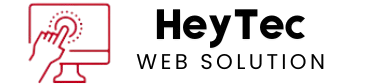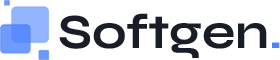Migrating your website to WordPress as a beginner can be quite daunting. However, with the proper strategy and support you could make this transition smooth and hassle-free. In the following guide, we will provide a step-by-step process on how to smoothly migrate your website to WordPress with little to no downtime and an organized manner. Let’s dive in!
Why Migrate to WordPress?
Before we jump forward, let’s understand why WordPress is the most popular platform for millions of websites worldwide:

- User-Friendly Interface: WordPress provides a smooth and user-friendly interface, easy to navigate features.
- Customizable: There are thousands of themes and plug-ins you can use to make your site exactly what you want.
- SEO-Friendly: High use in WordPress due to image and keywords.
- Scalability: No matter how big you get, from a small blog to a very large e-commerce site, WordPress can handle it.
- Community Support: The massive WordPress community ensures that help will never be very far away whenever you need it.
Preparation for Migrating
1.Backup Your Existing Site
Before you do that though, it is very important to backup your existing website. It saves you just in case you miss with the data by that month. You can use tools such as UpdraftPlus, BackupBuddy, or even services offered by your hosting provider to backup all of your data like files, databases, and configurations for your site.
2.Choose the Right Hosting Provider
Reliable hosting is the best combination with WordPress. All these hosting providers have WordPress specific plans just like with Bluehost or SiteGround or WP Engine. Look for features like one-click WordPress install, SSL certificates, and dedicated customer support.
3.Set Up a Staging Environment
A staging environment lets you test your WordPress site before going live. This is already done by many hosting providers in their built-in staging environments. This step is very important to make sure your migrated website works perfectly without impacting your live site.
There are several steps to migrate your website to WordPress.
Step 1: Install WordPress
Almost all hosting providers offer a one-click installation process for WordPress. Use your hosting dashboard to find and follow instructions for installing WordPress on your server. After installation, you will get login credentials to your WordPress admin panel.
Step 2: Export Information from Your Current Site
Depending on what platform you’re on, you may have need specific tools — or methods — to extract your data:
- For Static Websites: Download all the files manually using FTP or the files manager from your hosting provider.
- For CMS Platforms (i.e., Joomla, Drupal): Leverage export tools or plugins that come built into your site.
Store the exported files and databases somewhere safe.
Step 3: Import your data in WordPress
WordPress has built-in import tools to facilitate the process of moving your content into the platform:
- Login to the WordPress dashboard and choose Tools > Import.
- Select your former platform to pick the correct importer, like Blogger, Joomla, etc.
- Now upload the exported files and walk through the import process.
For static sites, copy-paste or look for an HTML Import 2 plugin.
Step 4 : Set Up Your Website Design in WordPress
During importing of content, you are in a position to customize the look of your website. It is quite popular and provides thousands of free and premium themes. Install theme steps:
- Log into your WordPress dashboard, Appearance> Themes
- You click Add New and scroll down the available themes
- You then select a call for your desired theme to fit your brand.
Use Elementor or Beaver Builder for the most advanced customizing of the site design.
Step 5: Install Plugins
Plugins add functionality to your site. Essential Plugins to Consider Include:
- Yoast SEO: Optimizes your website for search engines.
- Jetpack: Security, performance, backups.
- WPForms: Easily make contact forms.
- WooCommerce: For e-commerce stores»
- UpdraftPlus: For scheduled backups.
Step 6: Test Your Website
Before your site goes live, be sure to test everything to ensure actions are executed correctly. Check for:
- Broken links
- Missing images or files
- The ability to adapt and respond on a variety of devices
- Forms and buttons and interactive elements
Use tools such as Google PageSpeed Insights and GTmetrix to analyze your site’s performance.
Step 7: Update DNS Settings
When your WordPress site is ready, change the DNS settings for your domain to point to your new hosting provider. Like most DNS changes, this step can take up to 48 hours to fully propagate throughout the world. In the meantime, consider keeping your old site live so that there is no downtime.
Click Step 8: Deploy Your WordPress site
Your WordPress site will be live once DNS propagation is complete. Monitor your site’s health and resolve any issues quickly.
Post-Migration Checklist
- Check for SEO Settings: All meta titles, descriptions and other SEO elements are good.
- Install Redirects: Leverage a plugin such as Redirection to connect outdated URLs with newer ones for search engine ranking retention.
- Monitor Analytics: Enable Google Analytics or equivalent to keep an eye on how your site is doing.
- Add Sitemap: Generate and submit your sitemap to search engines via plugins like Yoast SEO.
- Turn on Automatic Backups: Set up periodic backups for your data.
Common problems during migration and solutions to them
1.Broken Links
Find missing links and do not forget to fix them with plugins such as Broken Link Checker.
2.Missing Images
Check your media library, and if pictures are missing there, upload the images again.
3.Slow Loading
Optimize for faster loading using caching plugins and compressing image files, with an upgrade on your hosting as needed.
Conclusion
But you don’t have to worry about migrating your website to WordPress. If you follow these steps, you will be well-equipped for the process. There is always room for improvement and growth with WordPress, which is why investing in your website is well worth it! Start your migration journey today with a powerful, scalable, and user-friendly solution.